Numbers in alternate columns and Roman Numbers
Click on below image for video:

Code Explanation:
Sub Numbers_Roman_Numbers()
Dim sh2 As Worksheet
Set sh2 = ThisWorkbook.Sheets("sheet2")
sh2.Activate
sh2.Range("A1").CurrentRegion.Clear
Application.Wait (Now + TimeValue("00:00:02"))
Dim Max_Number As Integer
Max_Number = InputBox("Please enter the Number", "www.Tricks12345.com")
For i = 1 To Max_Number
If i Mod 2 <> o Then
sh2.Cells(i, 1).Activate
With ActiveCell
.Value = i
.Font.Size = 15
.Font.ColorIndex = 9
.Font.Bold = True
.HorizontalAlignment = xlCenter
End With
ElseIf i Mod 2 = o Then
sh2.Cells(i, 2).Activate
With ActiveCell
.Value = i
.Font.Size = 15
.Font.ColorIndex = 11
.Font.Bold = True
.HorizontalAlignment = xlCenter
End With
End If
sh2.Cells(i, 3).Activate
With ActiveCell
.Formula = "=ROMAN(" & i & ")"
.Font.Size = 15
.Font.ColorIndex = 10
.Font.Bold = True
.HorizontalAlignment = xlCenter
End With
Next
sh2.Columns("C").AutoFit
Application.Wait (Now + TimeValue("00:00:02"))
MsgBox "Hi Numbers Printing Completed"
End Sub
Download The Workbook

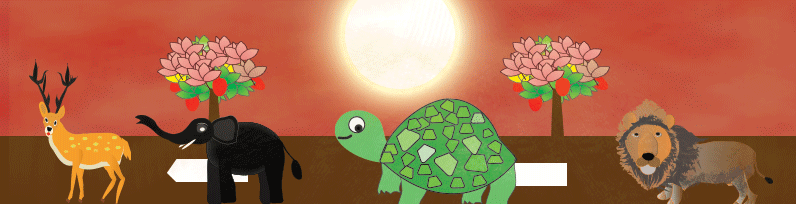
 Hi Everyone,
Hi Everyone,