- It finds required letter position in STRING
- In a string same letter multiple times exists, program counts first position
- It is case sensitive., in the below mentioned example we used "a" in program, but it not identified "A"
- It returns the position of string from reverse
- Denotes about the length of a string
- It Ranks the data
- It gives duplicate Ranks for UNIQUE data
- It converts the data into lower case
- It converts the text into Upper case
- It converts first letter into CAPITAL LETTER
- We can retrieve the data from left to right
- It retrieves the data\Text from RIGHT to LEFT
- This program is useful to remove last character from right
- It removed blank spaces
Explain about INSTR Function
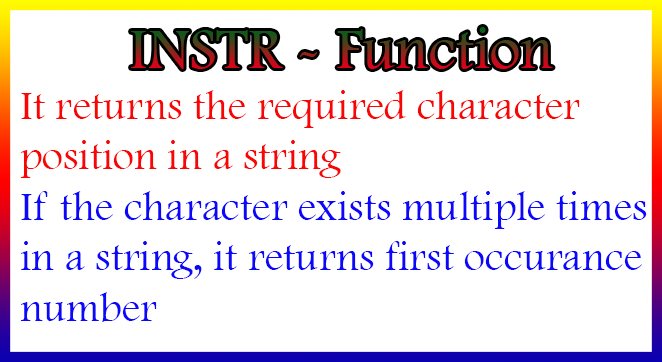
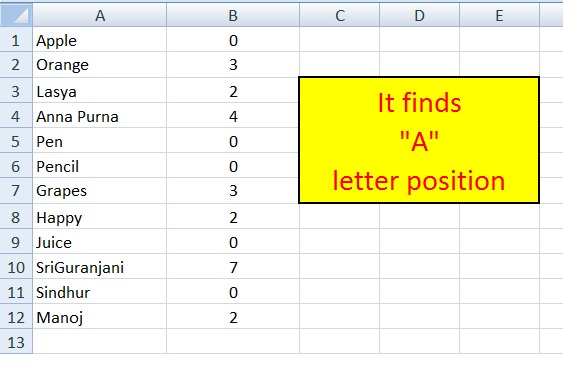
Private Sub CommandButton1_Click()
Dim max As Integer
max = Range(Range("A1"), Range("A1").End(xlDown)).Rows.Count
Dim i As Integer
For i = 1 To max
'find "a" postion in specified string
Cells(i, 2) = InStr(Cells(i, 1), "a")
Next
End Sub

Example: Instr Function - - retrieve part of string
Private Sub CommandButton1_Click()
Dim i As Integer
i = 1
Max = Range(Range("A1"), Range("A1").End(xlDown)).Rows.Count
For i = 1 To Max
'through instr function we find the BLANK position
Cells(i, 2).Value = Left(Cells(i, 1), InStr(Cells(i, 1), " ") - 1)
Cells(i, 3).Value = Right(Cells(i, 1), InStr(Cells(i, 1), " "))
Next
End Sub

State about InstrRev Function
Private Sub CommandButton1_Click()
Dim max As Integer
max = Range(Range("A1"), Range("A1").End(xlDown)).Rows.Count
Dim i As Integer
For i = 1 To max
'find "a" postion in specified string
Cells(i, 2) = InStrRev(Cells(i, 1), "a")
Cells(i, 3) = InStr(Cells(i, 1), "a")
Next
End Sub

Len Function
Private Sub CommandButton1_Click()
MsgBox Len("sriguranjani")
Range("B1") = Len(Range("A1"))
End Sub

Rank Function
Private Sub CommandButton1_Click()
Dim I As Integer
Max = Range("B1").End(xlDown).Row
Dim data As Range
Max = Range("B1").End(xlDown).Row
Set data = Sheets("sheet2").Range("B1:B" & Max)
For I = 2 To Max
Cells(I, 3).Value = Application.WorksheetFunction.Rank(Cells(I, 2), data)
Next
End Sub

LCASE Function
Example

Copy the Code:
Private Sub CommandButton1_Click()
Dim max As Integer
max = Range(Range("A1"), Range("A1").End(xlDown)).Rows.Count
Dim i As Integer
For i = 1 To max
Cells(i, 2) = LCase(Cells(i, 1))
Next
End Sub

LCASE & Ucase Functions
Private Sub CommandButton1_Click()
For Each cell In UsedRange.Cells
cell.Value = UCase(cell.Value)
Next
End Sub
Private Sub CommandButton2_Click()
For Each cell In UsedRange.Cells
cell.Value = LCase(cell.Value)
Next
End Sub

Toogle case
Private Sub CommandButton1_Click()
Dim i As Integer, script
For i = 1 To 16
script = Cells(i, 1).Value
If Mid(script, 1, 1) = LCase(Mid(script, 1, 1)) Then
Cells(i, 1) = UCase(Cells(i, 1))
ElseIf Mid(script, 1, 1) = UCase(Mid(script, 1, 1)) Then
Cells(i, 1) = LCase(Cells(i, 1))
End If
Next
End Sub

Upper Function
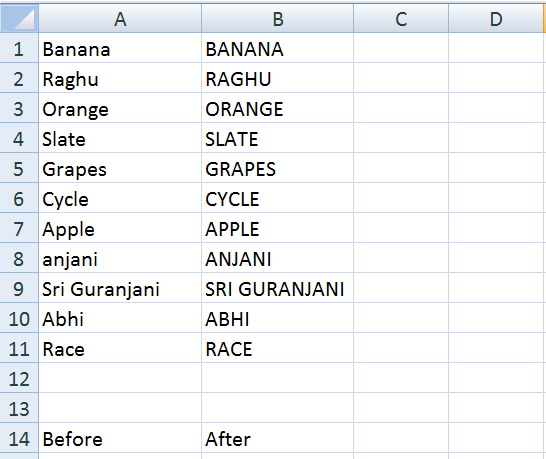
Private Sub CommandButton1_Click()
Dim max As Integer
max = Range(Range("A1"), Range("A1").End(xlDown)).Rows.Count
Dim i As Integer
For i = 1 To max
Cells(i, 2) = UCase(Cells(i, 1))
Next
End Sub

Proper Function
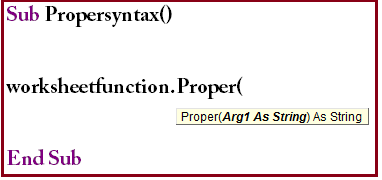

Private Sub CommandButton1_Click()
Dim i As Integer
Dim max As Integer
max = Range(Range("A1"), Range("A1").End(xlDown)).Rows.Count
For i = 1 To max
Cells(i, 2) = WorksheetFunction.Proper(Cells(i, 1))
Next
End Sub

Proper Function through Selction:
Private Sub CommandButton1_Click()
Dim i As Variant
Dim rng As Range
Set rng = Application.InputBox("select_range", Type:=8)
For i = 1 To rng.Cells.Count
rng.Cells(i, 2) = WorksheetFunction.Proper(rng.Cells(i, 1))
Next
End Sub

LEFT Function
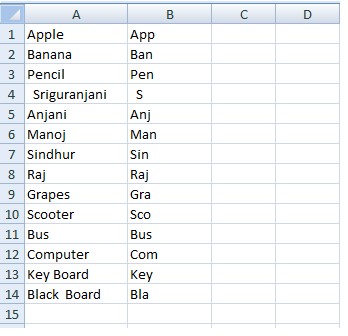
Copy the Code
Private Sub CommandButton1_Click()
Dim max As Integer
max = Range(Range("A1"), Range("A1").End(xlDown)).Rows.Count
Dim i As Integer
For i = 1 To max
Cells(i, 2) = Left(Cells(i, 1), 3)
Next
End Sub

Explain about RIGHT Function
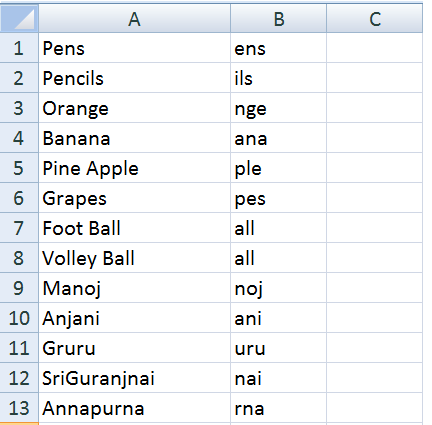
Code:
Private Sub CommandButton1_Click()
Dim max As Integer
max=Range(Range("A1"),Range("A1").End(xlDown)).Rows.Count
Dim i As Integer
For i = 1 To max
Cells(i, 2) = Right(Cells(i, 1), 3)
Next
End Sub

Remove Last Character from Right

Copy the Code:
Private Sub CommandButton1_Click()
Dim max As Integer
max = Range(Range("A1"), Range("A1").End(xlDown)).Rows.Count
Dim i As Integer
For i = 1 To max
'MsgBox Len(Cells(i, 1)) - 1
Cells(i, 2) = Left(Cells(i, 1), Len(Cells(i, 1)) - 1)
Next
End Sub

Trim Function
Private Sub CommandButton1_Click()
Max = Range("B1").End(xlDown).Row
For i = 1 To Max
Cells(i, 2) = Application.WorksheetFunction.Trim(Cells(i, 2))
Next
End Sub

Trim Function - Selection through INPUTBOX
Private Sub CommandButton1_Click()
Dim max As Range
Dim i As Integer
Set max = Application.InputBox("Select the Range", Type:=8)
For i = 1 To max.Cells.Count
Cells(i, 2) = Application.WorksheetFunction.Trim(Cells(i, 2))
Next
End Sub


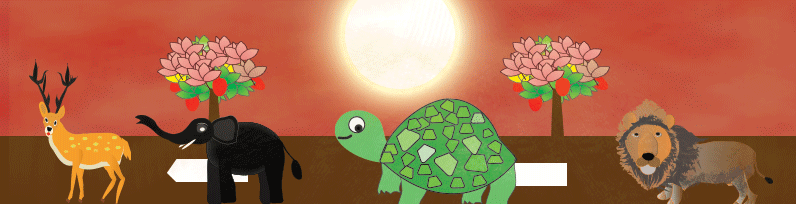
 Hi Everyone,
Hi Everyone,