- Below mentioned code enunciates how to filter the rows based on criteria mentioned in SEARCHBOX
- We can consider searchbox in two ways
- Here i provided the code for these two scenarios by using change event of Worksheet and Textbox respectively
- Click on below mentioned image to watch video
- Change event code when TextBox considered as SEARCH BOX
- Change event code when Cell considered as SEARCH BOX
Filter the data using SEARCH BOX
(i)Consider a cell as serachbox
(ii)Consider a Textbox as searchbox
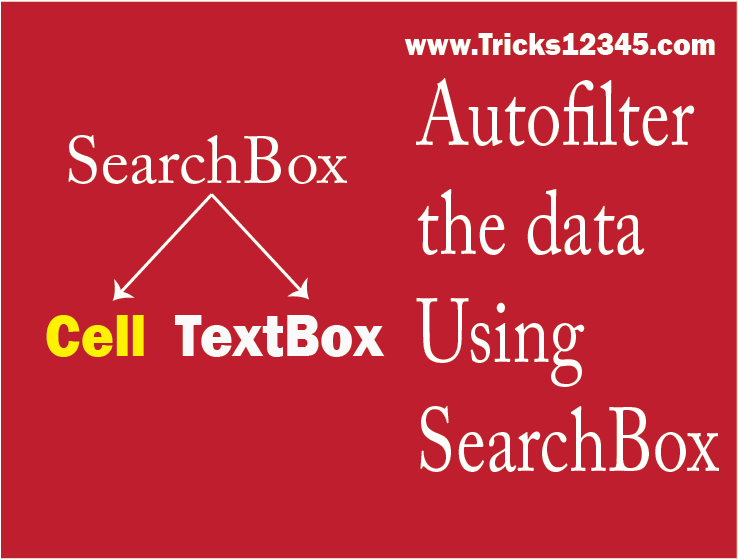
Download The Workbook
Private Sub TextBox1_Change()
Dim Sh As Worksheet
Set Sh = ActiveWorkbook.Sheets("Sheet2")
Dim FilterData As String
FilterData = Sh.Shapes("TextBox1").OLEFormat.Object.Object.Value
Sh.Range("A5").AutoFilter field:=Sh.Range("C2").Value, Criteria1:="*" & FilterData & "*", Operator:=xlFilterValues
End Sub
Private Sub Worksheet_Change(ByVal Target As Range)
Dim Sh As Worksheet
Set Sh = ActiveWorkbook.Sheets("Sheet2")
Dim CellRng As Range
Set CellRng = Intersect(Target, Sh.Range("C3"))
If Not CellRng Is Nothing Then
Sh.Range("A5").AutoFilter field:=Sh.Range("C2").Value, Criteria1:="*" & Sh.Range("C3").Value & "*", Operator:=xlFilterValues
End If
End Sub
Faq: Importance of DESIGN MODE of CONTROL
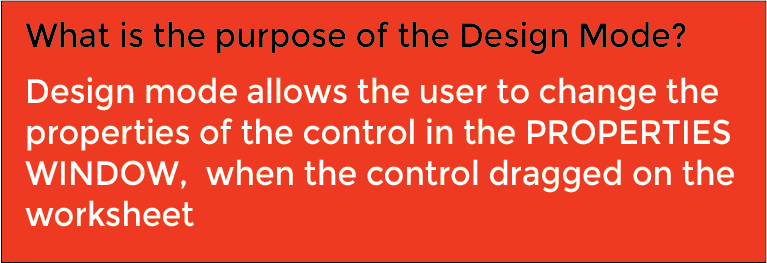
Faq: Wild Character STAR


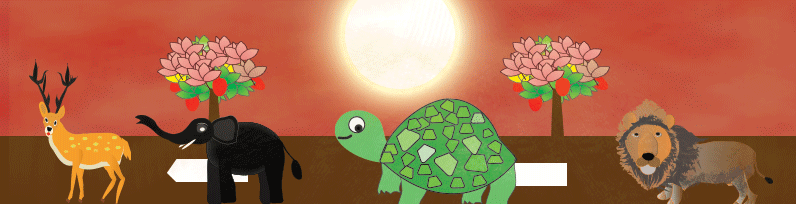
 Hi Everyone,
Hi Everyone,